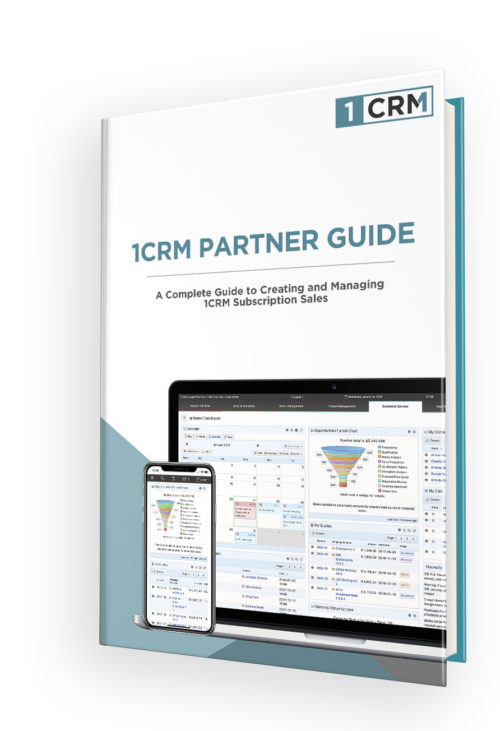This Partner guide explains how to manage client subscriptions within the 1CRM Partner Portal. As a 1CRM Partner you can create, change or cancel client subscriptions (either on premise or on the 1CRM Cloud) from the Partner Portal.
1CRM Partner Guide
Signing on the first Time
The guide explains how to get your partner purchase key for the portal. With that in hand, just point your browser to the partner portal page, and login. You’ll see menu options to set your Billing Info and Place New Orders.
Set Your Billing Info
Before you place any orders, first set your Billing Info with this menu option. Just enter company and contact name, email and street address. Your tax code is the only other thing you need!
Place New Orders
Create new subscription: Choose a plan (edition, monthly or annual, on premise or Cloud), # of users, and currency. Enter client account, contact and email, plus site prefix for Cloud sales. Choose a credit card to bill or add a new one.
Change or Cancel Subscriptions
At any time you can increase or reduce the user count, or change the 1CRM edition up or down. Any refunds from the current period are put on file as credits for the next period. You can also mark a subscription to be cancelled.