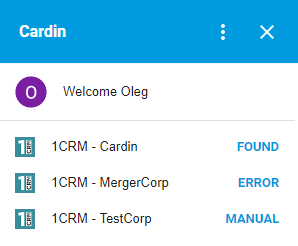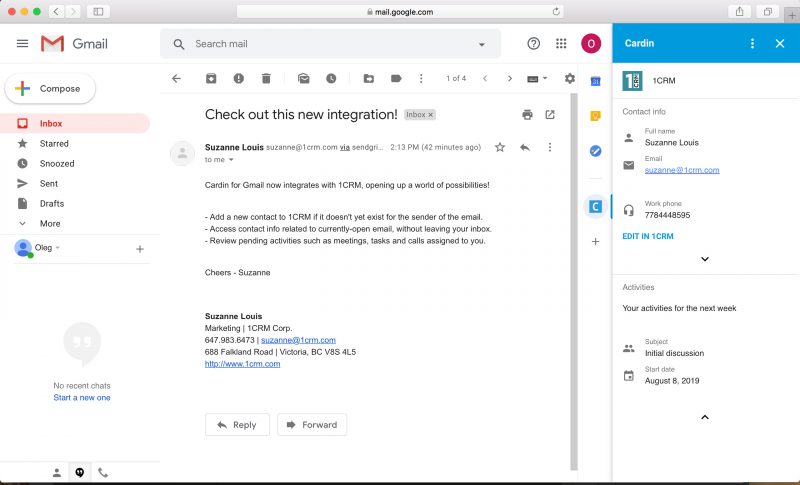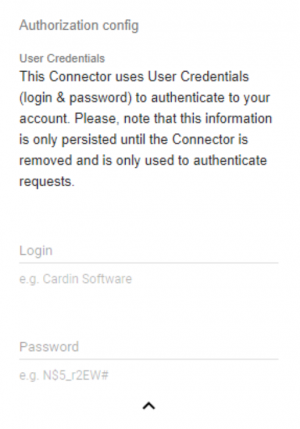What is Cardin for Gmail?
The Cardin sidebar uses the From: field of the selected email in your inbox to search and display related records such as contacts, accounts, cases and more, containing that email address from cloud applications (e.g. CRM, accounting, etc.) you can configure.
This enables you to quickly see if person who sent you an email is in one or more of your cloud apps. A deep link to the cloud app record is also provided so with one click you can launch a browser window of your cloud app (e.g. 1CRM) and edit the corresponding record in the cloud app directly. Their goal is to save you time, freeing you from email hell one message at a time!
BENEFITS
What benefits does the Cardin for Gmail integration provide?
Quickly Access Data
Access contact info related to currently-open email, without leaving your inbox
Be Prepared
Review pending activities such as meetings, tasks and calls assigned to you
Make Connections
Add a new contact to 1CRM if it doesn’t yet exist for the sender of the currently-open email
SETUP
Configuring Cardin for Gmail with 1CRM:
Choose Name
After choosing 1CRM as the Connector type, a configuration screen will be displayed allowing you to to customize its name, behaviour and authorize access to your account.Set Account Name
In order to query your account, you will be asked to provide us with your account name.
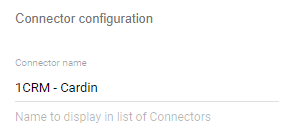
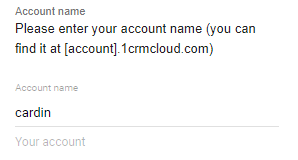
Authorize Connector
You can authorize the Add-on to access your account by providing your credentials (so we can make requests to 1CRM on your behalf)Please, note that we don’t collect or store this info in any way, and it is removed from your local storage when you delete the Connector or reset the Add-on)
Customize Behaviour
Finally, you can customize how the Connector behaves by setting it to be invoked manually (can be useful on metered connections) or whether your prefer it to run by default.If you choose to display Connector by default, your 1CRM Connector will always display results directly in the dashboard when you open an email!
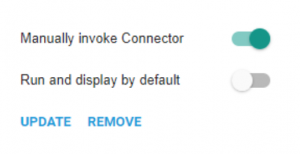
Use Multiple Accounts:
Multiple accounts are supported simultaneously. Each configured Connector that is not set to run by default is placed in a list of Connectors with a label on the right that indicates its state:
found – a contact matched contextual info;
manual – the Connector will be run only after click;
error – an error occurred (including no access to account).
Please note that these informational labels are only shown on Connectors that are set to run automatically!