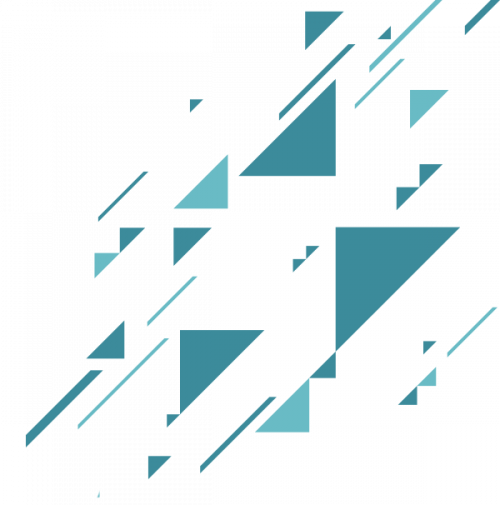The Booking Calendar WordPress plugin adds a booking system to your website, and now integrates with 1CRM! Website visitors can schedule appointments, rent equipment or accommodations, and all data will be organized within 1CRM.
The 1CRM Customer Connection portal includes an integration with the WordPress plugin: Booking Calendar. This plugin enables website visitors to book and pay for:
- Accommodations (bed & breakfast, cottages, hotel rooms, houses, apartments etc).
- Equipment rentals (cars, bikes, computers, technics, pools, etc).
- Client scheduling (photographers, lawyers, beauty salons, spas, massage therapists).
- Meeting scheduling (coaching, phone advice).
- Event scheduling (conference, course, fitness centre, yoga class, gym).
- Patient scheduling (doctor, dentists, clinic, medical).
- Or any other service, where can be done reservation for specific day(s).
Note: This integration requires the Business Small or Medium paid edition of this plugin (or higher).
To begin, you will need a WordPress website and the 1CRM Customer Connection portal installed on it. Then, install the Booking Calendar plugin. This integration is compatible with Booking Calendar version 8.7.2 and WordPress version 5.3.2, or later. You will also need to have an active subscription to 1CRM Enterprise or Professional Edition, Release 8.6 or later.
If you already have those, then you are ready to setup your 1CRM-Booking Calendar integration!
- Step 1: Once you have installed and configured that plugin within WordPress (see video here), click on the Booking Calendar option of the 1CRM Customer Connection menu to enable Booking Calendar sync with 1CRM.
- Step 2: After you have enabled the synchronization with the Booking Calendar plugin, appointments created in the plugin will be synchronized into 1CRM as Meetings with the Booking Appointment checkbox enabled.
- Feature 1: Any new Contact or Account information provided will also be synchronized into the CRM, as will any Invoices created. And all these items will be linked to each other for ease of understanding in the CRM.
- Feature 2: Within 1CRM, the Meetings list view screen has a filter on it for Bookings Only. Click this to show only Booked Appointments on the Meetings list view.
- Feature 3: On the 1CRM Calendar, using the Day, Week or Month tabs, and the Activities mode, you have a checkbox for Bookings, which will enable you to see just the Meetings which are Booking Appointments on your calendar.
- Feature 4: Resources created within the Booking Calendar plugin are created automatically within 1CRM if they do not already exist there, once they are used to make a Booking.
- More Info: Download the 1CRM Customer Connection Guide and explore section 2.3.5 to learn more about how the 1CRM Booking Calendar integration works (with setup pictures!).