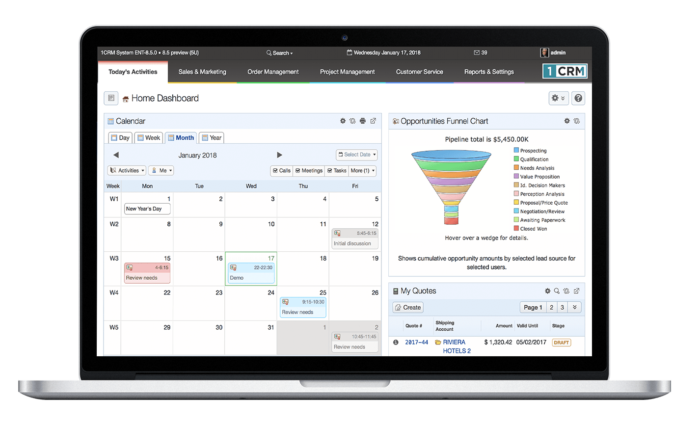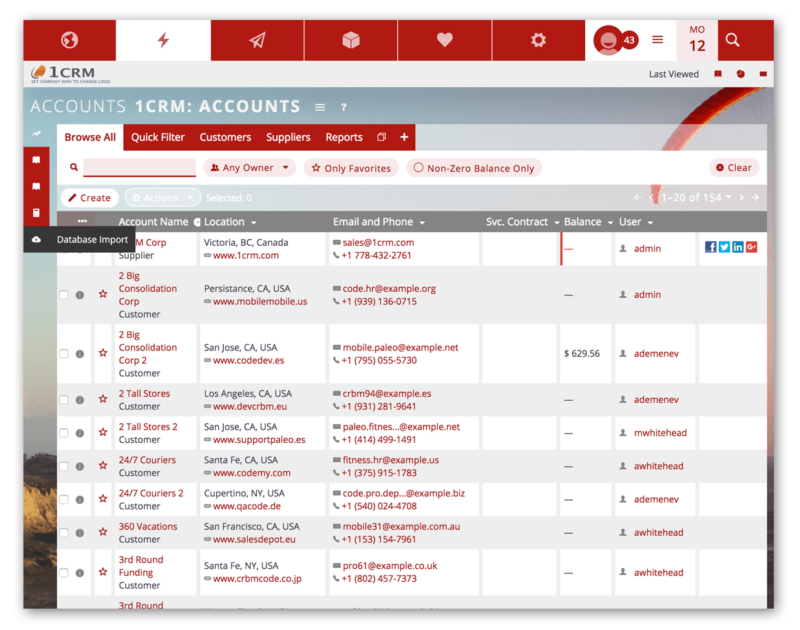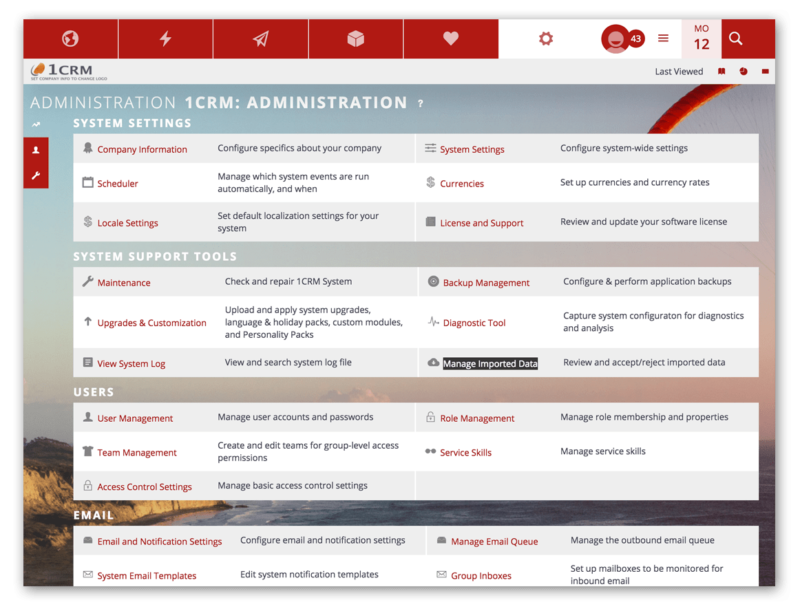Identify Data Sources
Merge All Data
Clean & Remove Duplicates
Import Database Via CSV or SQL
Getting Started with 1CRM
Phase 2: Import Data
Phase 2: Import Data
Before importing your CRM data, it’s important to dedupe and clean it. There are bound to be some duplicate leads if you don’t use software to automatically merge leads. After removing duplicates, you should also remove data that is incorrect, incomplete, irrelevant, or improperly formatted.
Setting up a new CRM system is a fresh start, and you should never import poor quality data thinking you will clean it up later. Your employees will perceive bad data in a new CRM as just a bad CRM, and adoption will suffer. The time is now – Clean your data!
Implementation Guide: Sections 8.1, 7.2.6
You have a few options for importing data into 1CRM:
Use the Database Import function to import CSV files (Comma Separated Value files) into these modules in this sequence: Users, Accounts, Opportunities, Contacts, Leads, Cases, Product Categories, Products, Calls, Meetings, Tasks, Notes and Targets.
If you don’t need to import data into all of these modules it’s fine to skip the ones you don’t need.
If you need to import data into more modules than are listed (such as Email, Quotes, Invoices, ..) then you will need to perform a custom import process as the SQL level. Contact 1CRM or one of our partners for details on having this done for you.
Some general principles to follow when importing data include:
If you are collecting Contact data from multiple employees’ MS Outlook information, export each to CSV files, then merge all of these into one large Excel spreadsheet. Sort by Contact name, then eliminate the duplicates. Then export to CSV, and use the result to import into 1CRM.
It is critical to be able to go back over your imported data and examine it, and potentially edit or delete it. That’s exactly what the Admin feature Manage Imported Data is for. Use it after each CSV you import, to confirm or reject that set of data.