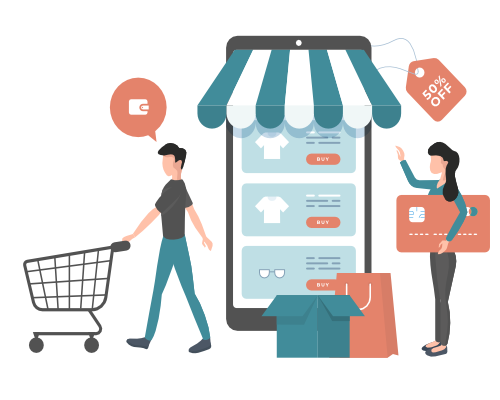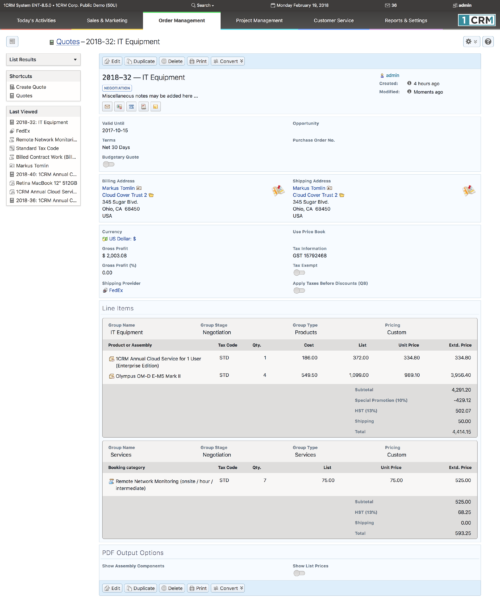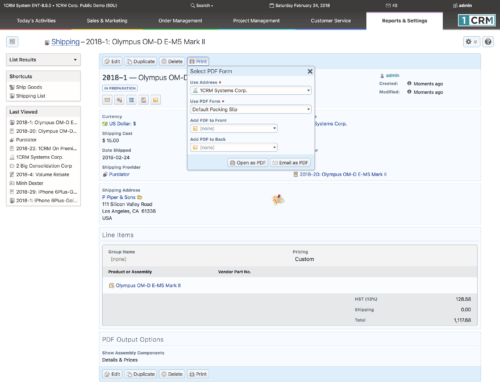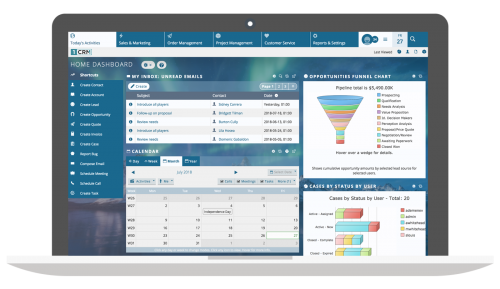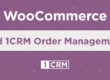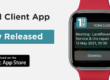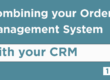How Does Order Management Work in 1CRM?
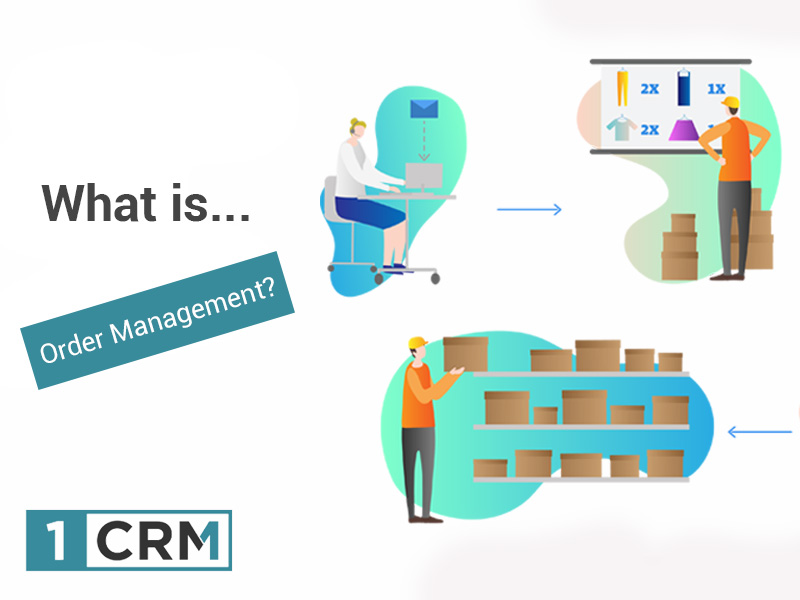
It All Starts With a Quote
While the sales process in 1CRM is fully supported with Leads, Contacts, Accounts and Opportunities, the first stage of the Order Management workflow within 1CRM really begins with creating a Quote.
A Quote consists of line items groups, with line items within each group – plus taxes, discounts and shipping costs. Line items may be products (or complex products called Assemblies) from the 1CRM catalog, or they may be for hourly or daily services performed for the client.
Next Steps: Sales Orders & Invoices
Once a client accepts your Quote, using the Convert button, a Quote may be converted automatically into a Sales Order, Invoice or Opportunity. Line items may be added or removed, and quantities adjusted, in the process of this conversion.
Sales Orders are a common intermediate step between a Quote and an Invoice. While not all businesses use them, and may proceed directly from a Quote to an Invoice, many businesses do use them – and typically operate an ‘Order Desk’ that is in charge of them. Sales Orders are often used in businesses that regularly part-ship orders, and need to track and confirm that each order processed is shipped in its entirety.
If you use Sales Orders, usually one Quote converts into a single Sales Order. Then one Sales Order can translate into a single Invoice, or into multiple Invoices – hence a Sales Order has a sub-panel on it for the related Invoices.
Once an Invoice has been created, you use the Ship It! button on the Invoice to record shipping the product to the customer and to generate a Packing Slip. This also adjusts inventory levels for all products on the Invoice at the warehouse location used for the shipment. (Note: Intangible products such as software licenses may be marked as not needing inventory tracking.) Each Invoice may have one or more Shipping records related to it, using the Shipping sub-panel on the Invoice detail view.
Payments, Tracking Customer Purchases, and Beyond!
Once the client’s payment comes due and is received, this incoming payment may be entered using the Payments sub-panel on the Invoice record. This will adjust the Amount Due on the Invoice, as well as the Balance Receivable in the Sales Information panel on the Account record for this client. As clients may make partial payments, there may be one or more Payment records related to each Invoice record on its Payments sub-panel.
This is the life-cycle on the sales side within 1CRM – and an analogous process exists for the purchasing side of the business, involving Purchase Orders, Receiving, Bills and Outgoing Payments.
A system-level setting may be used to configure 1CRM to add all Products on each Invoice to the Supported Products sub-panel of the Account involved, once the Invoice is paid in full. This setting is used if you want Accounts to have an associated Supported Products list that shows all the kinds of products that the Account has purchased.
The details above are rather simplified compared to the many ways that 1CRM Order Management process flow may be configured. Businesses come in all shapes and sizes, and they have a broad set of needs and practices when it comes to sales order management process. Over the years 1CRM has added many variations in Order Management processes to support a very wide range of business models. If you like what you see above, or would like to learn if 1CRM can support your Order Management requirements, just give us a call or drop us an email at info@1crm.com.
Learn more about 1CRM Order Management:
Get Your 1CRM 30-Day Free Trial
Want to test drive 1CRM 8.6? Try it out for 30 days – on us!
With no credit card required, you can sign up and be online within minutes!