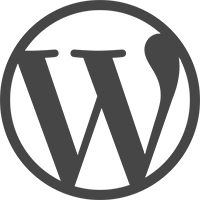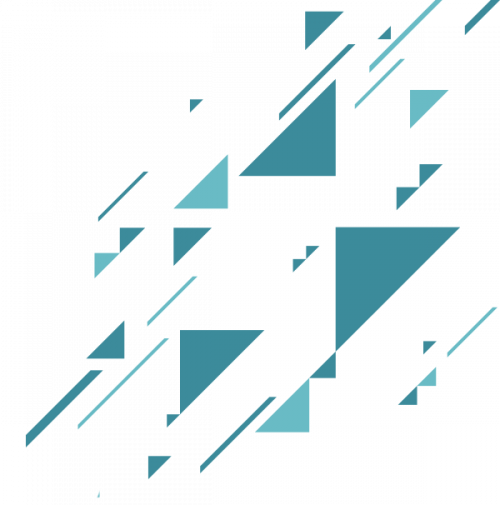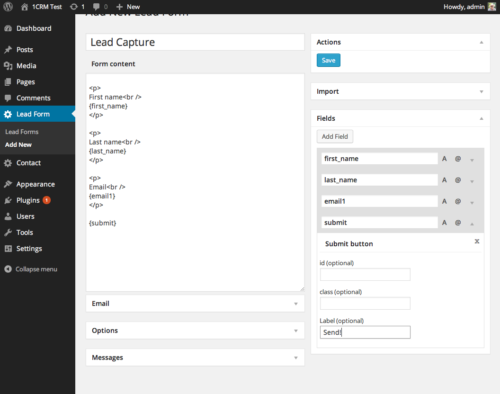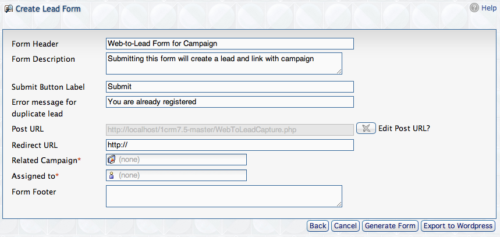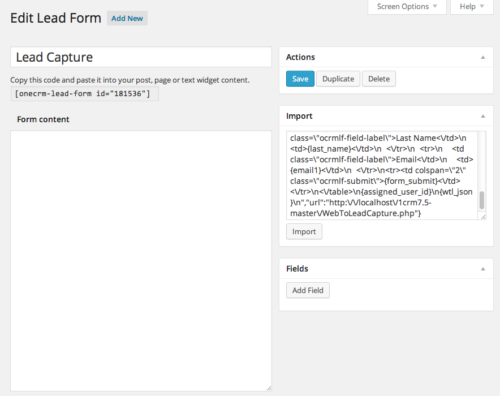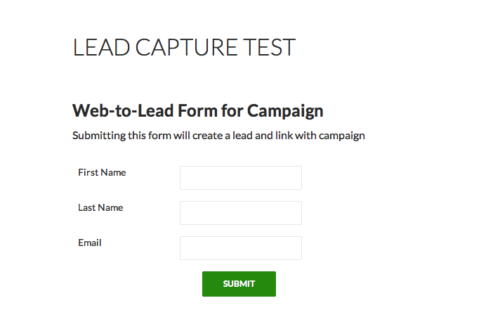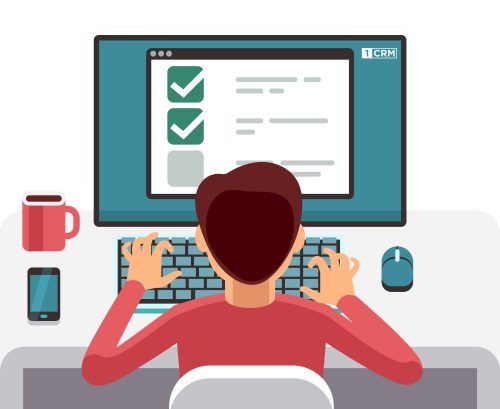WordPress is the most popular Content Management System (CRM) used by businesses to create and manage their websites. 1CRM integrates with WordPress in many ways, so that you can easily enhance your website and keep your data organized!
- ABOUT
- Lead Capture Plugin
- WooCommerce Integration
- Customer Connection Portal
- Booking Calendar Integration
To succeed in business these days, your website should be excellent. It is your online storefront, and often the first impression people get of your business. It should be easy for your customers to use, contain what they need, and be nice to look at! To make it easier for you to reach those goals, we have made a few plugins that integrate 1CRM with WordPress. Check em’ out!
1CRM integrates with WordPress in the following ways:
- Free Lead Capture Plugin to send leads from your web pages directly into your CRM
- Free integration for WooCommerce online stores to 1CRM (Enterprise Edition required)
- The Customer Connection self-service portal plugin for WordPress
- Integrate 1CRM and the WordPress Booking Calendar plugin, via the Customer Connection portal
Capture leads on your WordPress website, and add them automatically into your 1CRM platform where you can track their progress!
- Step 1: Download, install and activate the free 1CRM WordPress Plugin.
- Step 2: Open the plugin, and begin by creating a few test fields and configuring email notification.
- Step 3: Save your form, and insert the shortcode into any WordPress page, post or widget.
- Step 4: Use 1CRM to design your lead capture form by clicking on Create Lead Form in the Campaigns module. Use that drag and drop process to add fields to your form and design its layout. Note: Your forms can include any standard or custom fields defined within the Leads module.
- Step 5: Once you are finished, generate the form output, and import the code into the WordPress plugin. It will now automatically create the form fields and form content. You can set required fields and field types such as email address, text and numeric to help validate the form input for correct user data.
- Step 6: Save your form, and begin collecting lead data directly into your 1CRM system from your WordPress-based website!
WooCommerce is the most popular online shop system in the world, and now 1CRM and WooCommerce have joined forces to include a free integration with 1CRM Enterprise Edition. WooCommerce is a plugin for WordPress – the most popular Content Management System in the world. For the full documentation on this integration, read section 7.8 in the 1CRM Implementation Guide.
The core features of the integration include:
- Automatically create Accounts and Contacts in 1CRM from WooCommerce order data
- Sync WooCommerce orders to 1CRM Sales Orders or Invoices and link them to the correct Account and Contact
- Sync order status changes back to WooCommerce from 1CRM
- Sync products and categories from 1CRM to WooCommerce
- Sync products and categories from WooCommerce to 1CRM
- Sync Account/Contact address changes from 1CRM to WooCommerce
- Sync historical WooCommerce Account and Order data to 1CRM
See a WooCommerce demo store linked to 1CRM Customer Connection portal demo site, and discover more information here.
Optimize your Business with Self-Serve!
Businesses everywhere are adopting self-serve options because they allow customers to be served quickly, while reducing service costs. The 1CRM Customer Connection WordPress Portal brings self-serve to the digital world. Reducing errors and unnecessary back-and-forth emails that clutter your life and take up everyone’s time.
Adding this plugin to your WordPress website puts customers in the driver’s seat, enabling them to complete many common tasks themselves, and find answers to their most frequently asked questions. They can manage subscriptions, approve invoices, track projects, and more – right from your website! Don’t make your customers wait, get the portal today!
What Will It Do For Your Clients?
Your customers will really notice and appreciate this significant improvement in your service capability. No more waiting on callbacks, return emails, or even for office hours to start. They can simply login at any time to check on a support case, approve a quote, exchange documents, view past invoices, update their subscriptions, and more!
What Will It Do For You?
The portal will make your life easier, because your clients are happier than ever, while you are actually doing less work! Nothing frustrates a client more than waiting for you. You might have customers in different time zones, or a client that needs some key information in the middle of the night. The portal lets them do it themselves, providing instant satisfaction! To top it off, your clients are typing in the information that you’d otherwise be paying staff to enter.
Features You (Business Owner) Will Love
Learn about all the ways the 1CRM Customer Connection WordPress Portal can help your business run more smoothly while increasing customer loyalty!
Next Steps
- Check out our portal demo site to see a Customer Connection portal demo linked to 1CRM.
- Want to learn more? Discover more information here.
- Even more? Download the Customer Connection guide!
- Download the plugin for free, and then purchase the required user licenses by selecting the Customer Connection it as option on your 1CRM subscription, either at time of initial purchase or by adding it on at a later date.
The 1CRM Customer Connection portal includes an integration with the WordPress plugin: Booking Calendar. This plugin enables website visitors to book and pay for:
- Accommodations (bed & breakfast, cottages, hotel rooms, houses, apartments etc).
- Equipment rentals (cars, bikes, computers, technics, pools, etc).
- Client scheduling (photographers, lawyers, beauty salons, spas, massage therapists).
- Meeting scheduling (coaching, phone advice).
- Event scheduling (conference, course, fitness centre, yoga class, gym).
- Patient scheduling (doctor, dentists, clinic, medical).
- Or any other service, where can be done reservation for specific day(s).
Note: We recommend the Business Small or Medium paid edition of this plugin. Once you have installed and configured the plugin within wordpress (see video here), click on the Booking Calendar option in the 1CRM Customer Connection menu to enable Booking Calendar sync with 1CRM.
After you have enabled the synchronization with the Booking Calendar plugin, appointments in the plugin will be synchronized into 1CRM as Meetings with the Booking Appointment checkbox enabled. In addition, any new Contact or Account information will also be synchronized into 1CRM, and any Invoices created. All of these items will also be linked to each other, to make it easy to use and understand your CRM.
- Within 1CRM, the Meetings list view screen has a filter for Bookings Only. Click this to show only Booked Appointments on the Meetings list view.
- On the 1CRM Calendar, using the Day, Week, or Month tabs, and the Activities mode, you have a checkbox for Bookings, which will enable you to see just the Meetings which are Booking Appointments on your calendar.
- Resources created within the Booking Calendar plugin are created automatically within 1CRM if they do not already exist there.