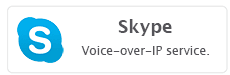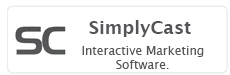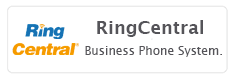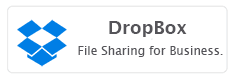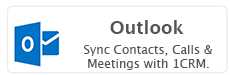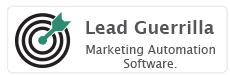Built for growing businesses that need their CRM and accounting in sync.
The 1CRM + QuickBooks Online integration is designed to connect your front office and back office – so your sales, support, and finance teams all work from the same source of truth. Whether you’re issuing quotes, managing product inventories, tracking customer interactions, or reconciling payments, this integration ensures your data flows seamlessly between platforms.
Developed using secure, modern REST APIs and oAuth 2.0 authentication, this integration offers real-time, two-way syncing of key business data: accounts, product catalog, invoices, and payments. It reduces manual data entry, eliminates double-handling errors, and gives every department access to the information they need, when they need it.
Whether you’re just starting out or scaling fast, this integration provides the tools to streamline operations and make smarter, faster decisions, backed by accurate synchronized data.